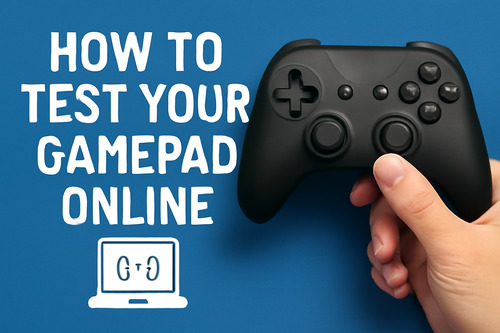As a gamer, you know how important it is for your gamepad to work properly because even a small delay, a sticky button, or a faulty joystick can ruin your entire gaming experience.
No matter, what type of game it is, your gamepad needs to respond quickly and accurately to every move and that’s the reason, why testing it is so important. It helps you to catch problems early and fix them before you get on with your gameplay.
The good news is you don’t need any fancy tools or tech skills to test your gamepad because there are tools like gamepadtester.io that allow you to do it free of cost. If you are wondering how to test your gamepad online, you will find the details in this guide.
Steps To Test Gamepad Online
Before getting started with your favourite game, it’s a good idea to make sure your gamepad is working just the way it should; after all, you will want to be stuck in a crucial moment because your joystick or a button is not responding.
Testing your controller ahead of time saves you from these annoying surprises and the best way to go about it is Gamepad Tester. It helps you quickly see if your buttons, triggers, and joysticks are working properly.
Here’s how you can use the tool:
- Visit Gamepad Tester Online
Open a web browser of your choice visit Gamepad Tester and find the tool on the homepage itself. Since it is an online tool, you don’t need to download anything and access it directly from your browser.
Once you are on the homepage, the tool will automatically check for the connected controllers if any.
- Connect Your Gamepad
If your gamepad is not plugged in already, you will see a message like “No gamepad detected” pop up on the screen. Based on the controller type, you can either plug it into your PC using a USB cable or connect it via Bluetooth if it’s wireless. Once it’s connected, refresh the page and move on to the next step.
- Test Your Controller
After connecting your gamepad, you can start testing it by pressing buttons, using the D-pad, and moving the joysticks. If your gamepad responds in real-time, it means it’s working fine and you have nothing to worry about. However, if it doesn’t respond, it’s a clear sign your gamepad has problems that need to be fixed for you to continue.
- Look For Visual Feedback
When everything is connected and working, the site will show a message like “Gamepad Connected” or something similar and you will also notice visual highlights or changes on the screen whenever you move the joystick or press a button. This lets you confirm which controls are working and which ones need attention.
- Verify All Buttons and Sticks
Take a minute to go through all the controls, including shoulder buttons, bumpers, triggers, face buttons, joysticks, and the home button to ensure all of them are working and not stuck. If anything doesn’t register, fix that part before you start to play.
What Problems Can Gamepad Tester Detect?
Whether you want to play on a console or a PC, you need a working gamepad controller because, without it, you cannot make a move. But sometimes things don’t go as planned and your gamepad stops working. Using Gamepad Tester, you can check your gamepad and detect problems before they turn into hurdles during your game.
Here are some of the most common problems Gamepad Tester can detect:
- Broken Buttons
Due to heavy use, the internal parts of a button wear out over time. Though it is a common issue, it prevents you from making an input, no matter how many times you press the button. Broken buttons are annoying and cannot be ignored unless you want to struggle in the game.
With Gamepad Tester, you can press each button and see if it registers on the screen because if it doesn’t, it’s a clear sign that the button is faulty. Sometimes, buttons may work only when pressed hard or at a certain angle, which also means something is wrong and needs to be fixed for a smooth experience. Gamepad Tester identifies which buttons are broken, so players don’t get stuck in the middle of a game.
- Joystick Drift
Joystick drift happens when the joystick moves the camera or character on its own without you touching it. The Gamepad Tester can detect this issue by showing you the position of the joystick in real time. When you leave the joystick alone, it should stay in the centre, but if the tester shows it moving on its own, it’s a problem.
Drift can make games frustrating and difficult to control. This is especially true in fast-paced games, where every move matters. By using Gamepad Tester, you can detect the issue early and replace the controller for a better experience.
- Dead Zones
Dead zones refer to the area around the centre of a joystick where small movements don’t register. Every controller has a small built-in dead zone to avoid detecting tiny unwanted movements, but sometimes, it becomes too large due to wear and tear and creates problems.
If this happens, you may need to push the joystick harder, so the movement is registered in the game, or else it won’t work. With Gamepad Tester, you can see how much movement is needed before the joystick responds and adjust the dead zone accordingly.
- Connection Issues
Sometimes, a controller may disconnect randomly or not connect at all and this can happen due to various reasons like a faulty cable, USB port issue, or weak Bluetooth signal. Not only that, but problems with drivers or software can also loosen the connection.
Gamepad Tester can check if your controller is connected and responding correctly. In case, the tester doesn’t recognise the controller, it’s probably because there’s a connection problem you should look into. Once you fix the connection, the gamepad should work properly and let you game as much as you like without troubling you further.