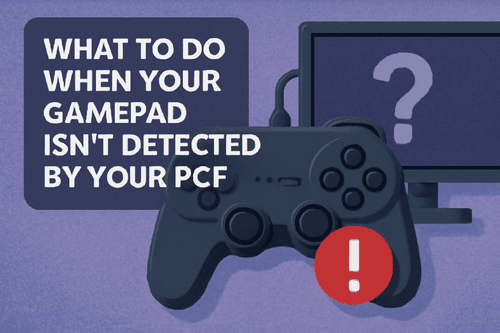So, you have connected your gamepad to your PC and are waiting for it to notify you, but nothing happens. Well, this can be frustrating because you are ready to game, but your PC won’t detect your controller.
It doesn’t matter if you are using a wired or wireless controller; these issues are more common than you think, and sometimes they happen because of a simple connection problem.
Before you toss your controller aside in frustration, there are a few things you can try to resolve the problem, and more often than not the fix is easier than you expect. In this guide, we will walk you through simple steps to troubleshoot the issue, so you can get on with your gaming sessions quickly.
Ways To Fix Your Gamepad Isn’t Detected By Your PC
Gamepad problems can happen at any time, but knowing how to fix them can save you a lot of hassle. If your gamepad is not detected by your PC, try the following things before you decide to get a new set.
Method 1: Make Sure Windows Detects Your Controller
Before diving into any technical fixes, check whether your PC is even detecting the game controller because sometimes, Windows fails to recognize it, and that’s where the trouble starts.
Here’s a quick way to check:
- Press the Windows key + R on your keyboard to launch the Run dialog box.
- Enter joy.cpl and hit the Enter button.
- A window called Game Controllers will pop up, where you will see a list of connected controllers.
- If your controller is not there in the list or the status shows an error, it means Windows isn’t detecting it properly. This can happen due to a connection problem or the device driver being not loaded properly.
Method 2: Unplug and Plug Your Controller
Sometimes, just unplugging and plugging your controller a few times can resolve the problem. Since it doesn’t require you to do much, you should give it a try and see if it works.
For wired controllers, remove the USB cable and plug it into a different USB port. Some ports may be faulty or not supply enough power, which is why; you should check the USB port first.
For wireless controllers, make sure the battery isn’t dead, or else, it won’t work. In case, the controller is already paired, unpair it and then pair it again from the start and wait for your PC to detect it. If it works, you will hear a notification sound or see the device light up, meaning it’s being picked up now.
Method 3: Scan For Hardware Changes
If your controller still doesn’t show even after you have unplugged and plugged it multiple times, use Device Manager to scan for hardware changes.
Here are the steps to follow:
- Right-click on the Start menu and choose Device Manager.
- Once inside Device Manager, right-click anywhere in the window where there’s space.
- From the menu that appears, click Scan for hardware changes.
- Windows will now run a check and try to find any new devices that are connected to your device, but not yet recognized.
- If everything goes well, your controller will show up in the list and should start working.
Method 4: Update The Controller’s Driver
Your controller may stop working if the drivers are outdated. In that case, the only solution you have is to update them.
Here’s how to do it:
- Go to Device Manager.
- Look for your controller in the list.
- Right-click on the controller and choose Update driver.
- Select Search automatically for drivers.
- If available, click Search for updated drivers on Windows Update.
- Now wait for Windows to look for updates.
- If a newer version is found, it will automatically download and install it on your device.
Method 5: Reinstall The Controller’s Driver
If your controller doesn’t work even after you update it, chances are the driver is corrupted. The best way to deal with this is to uninstall the driver and reinstall it.
Here’s how:
- Launch Device Manager and right-click on your controller.
- Select Uninstall device and confirm your action before exiting Device Manager.
- Once done, restart your computer.
- When your PC restarts, Windows will detect the controller and reinstall the correct driver by itself.
- Once that’s done, you are ready to test your controller and see if the problem is gone.
Method 6: Use Windows Troubleshooters
If your controller shows up in Windows but still doesn’t work properly, you can use the built-in troubleshooters as they are designed to fix common hardware issues.
You can run the Hardware and Devices by following these steps:
- Start by launching the Run dialog box by pressing Windows + R on your keyboard.
- Enter the command – msdt.exe -id DeviceDiagnostic in the dialog box and hit Enter.
- You will see a window titled Hardware and Devices appear on the screen. Click Advanced.
- Check the box that says Apply repairs automatically and then hit Next.
- Windows will now scan your PC for hardware problems, so you need to be patient while it runs.
If any issues are found, Windows will try to resolve them on its own, and after the process is over, you can use your controller again. There’s a high chance this solution will work.
For wireless controllers, run the Bluetooth Troubleshooter by following these steps:
- Launch the Settings app by pressing Windows + I on your keyboard.
- Go to System, select Troubleshoot, and then Other troubleshooters.
- Locate the Bluetooth option and select Run next to it.
- Now let the troubleshooter check your Bluetooth connection and fix the problems if any.
- Once it’s done, you can reconnect your wireless controller and see if it’s working.
Dealing with a gamepad controller that is not detected by your PC can be an annoying experience, but you can troubleshoot the issue by implementing the solutions given in this guide. In most cases, the problem can be resolved easily if you follow the steps correctly. With a bit of luck and some quick troubleshooting, you can get back in the game in no time.