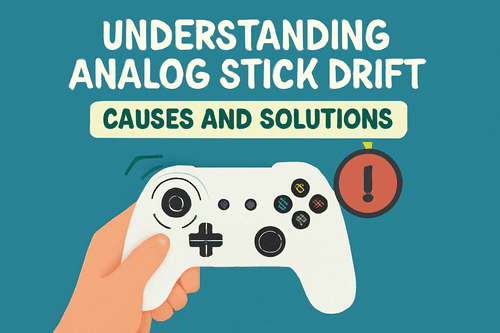Analog stick drift is a common issue that many gamers face, especially with modern game controllers. It happens when the joystick moves your in-game character or camera, even when you are not touching it. This can be frustrating during gameplay and may ruin your overall gaming experience.
Now the question is, why does analog stick drift happen? Well, the internal parts of a joystick wear out, or collect dust over time, causing it to malfunction. However, it can also happen due to increased usage as it puts more pressure on the sticks.
The good news is it can be fixed if you know what’s causing it. In this guide, we will take a closer look at the causes of analog stick drift and the solutions to prevent it.
What Causes Analog Stick Drift?
There are many things that can cause analog stick drift and knowing about those factors can help you fix your controller without replacing it. Some of the main causes of analog stick drift include:
- Wear and Tear
As you continue to use your controller, its internal parts wear out, causing it to send wrong signals. This makes the stick act up and creates issues in your game.
- Dust and Dirt
Tiny bits of dust or debris can get inside the joystick and mess with how it moves. If this happens, it can make your controller think you are moving the stick even when you are not.
- Manufacturing Defect
Some controller models may have a design flaw, which can increase the chances of stick drift. If that’s what happening with you, it’s better to replace the controller.
- Rust or Oxidation
In case, you didn’t know there are metal parts inside the joystick that can rust over time. This makes it harder for electricity to flow properly and as a result, the stick may not respond accurately anymore.
- Other Reasons
Things like bad wireless connections, software bugs, or even dropping your controller can also cause stick drift.
Ways To Fix Analog Stick Drift
As we mentioned before, you can fix analog stick drift using various methods. We have explained some of those methods in this section. Go through the details given below and you will know what to do.
Solution 1: Clean Your Controller
Sometimes, just cleaning your controller, especially the area around the joystick is enough. For a quick cleaning solution, follow these instructions.
- Start with powering off both your controller and console.
- Take a cotton swab and dip it in alcohol before cleaning the base around the analog sticks. To reach more spots, move the sticks side to side, but be gentle with your movements.
- Press the sticks down and spray compressed air around them while rotating each stick in a full circle slowly. You need to do this for about 10 seconds in each direction. Remember, not to hold the can too close because it can damage the sticks.
- After you are done, let the controller dry for 10-15 minutes, before you turn it back on and test it.
Solution 2: Reset Your Game Controller
If you are using a game controller with your console, follow these steps:
- To reset your game controller, make sure to first turn off both your controller and console.
- Find the small reset button on the back of your controller and use a pin to hold it down for about 5 seconds.
- Now use a USB cable to connect your controller to the console and power it on.
- Once your controller is connected, see if the issue is gone.
- In case, the problem is not fixed, you should try the other solutions.
Solution 3: Update Your Controller’s Software
If the previous method doesn’t work, you should try updating your controller’s software.
Here’s what you need to do:
- The first thing you need to do is connect your controller to your computer via Bluetooth or USB cable.
- If you have a PS controller, download the PlayStation Accessories app and the Xbox Accessories app for Xbox users.
- Once connected, check if there’s an update option available and click on it. If your controller is not updated, it will start installing the latest update.
Solution 4: Recalibrate Your Controller
This method is ideal for Xbox users. All you have to do is recalibrate the joysticks by following these simple steps.
Here’s how:
- Press the Xbox button and go to Profile & System, choose Settings, and then Devices & Connections. Next, select Accessories.
- Choose your controller before clicking on the three dots and selecting the Recalibration Options.
- Now you need to follow the instructions as they appear on the screen to recalibrate both the right and left sticks.
Solution 5: Replace Your Analog Sticks
Unlike the other methods, replacing your analog sticks is not easy and may require an expert to do it for you. Unless you don’t have good knowledge about how to disassemble a controller and put it back, you shouldn’t try this method on your own because it may damage it permanently.
In case, you cannot get hold of an expert, it’s better to buy a new controller. You can easily find a cheap controller at any game store both online and offline.
Solution 6: Contact The Manufacturer
If none of the methods worked, it’s a good idea to contact the company that made your controller.
If your controller is still new, it may be covered under warranty, so you won’t have to pay for repairing or replacing it. However, if it’s not under warranty, you can still choose to pay for a repair or consider buying a new one if that’s more cost-effective for you.
Although analog stick drift is a frustrating problem, it is fixable if you know what to do. You can either follow these methods and fix it yourself, or get an expert to do it for you. Just make sure to handle your controller with care because you will not want to damage it more than it already is. If your controller is beyond damage, you can buy a new one, or contact the manufacturer if it is covered under warranty.