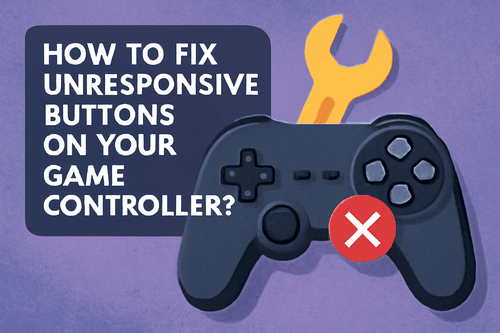There’s nothing more frustrating than an unresponsive gamepad controller when you are deep into your favorite game. No matter, how many times, you press the buttons, it just won’t work, leaving you annoyed and out of solutions.
Like any gadget, game controllers wear down over time, especially if you don’t maintain or handle them roughly. Once dust sneaks in and wires get loose, your controller can malfunction at any time, unless you take the necessary steps to fix it.
In many cases, you can repair unresponsive or sticky buttons on your controller if you know the correct way to troubleshoot it. But if you don’t, no worries, we have got your back. In this post, we have provided a step-by-step guide, following which you can fix your game controller. Whether you are using a PlayStation, Xbox, Nintendo Switch, or PC controller, these methods work on all types of controllers.
Steps To Fix Sticky Buttons On Your Game Controller
Sticky buttons on your game controller can turn a fun gaming session into a frustrating experience unless you fix them before getting on with your session. The good news is, that you can fix the problem all by yourself, using just a few household items. In this section, we have provided two easy methods to clean and fix sticky buttons and get your game controller working again.
Before we lead you to the steps, you will need the following items:
- Rubbing alcohol
- A soft microfiber cloth or cotton swabs
- A small container or bowl
- Precision screwdriver
- A toothpick or a small soft-bristled brush
- A clean, dry surface to work on
Method 1: Cleaning The Buttons
Sometimes, the buttons stop working because they are dirty and have not been cleaned for a long time. Luckily, you can fix this problem without buying a new controller. All you have to do is follow these instructions:
- Power Off Your Controller
Before you start cleaning, turn off your game controller by unplugging it or removing the batteries, depending on whether it’s wired or wireless.
- Dampen Your Swab
Take a soft microfiber cloth or a cotton swab and dip into rubbing alcohol. Make sure to just dampen it, not soak it.
- Clean Around the Button
Now start rubbing the area around the buttons and press it in and out as you reach the edges. Just ensure your movements are gentle because cleaning it roughly may damage it.
- Deep Clean It
Take another cotton swab with alcohol and swirl around the edges of the button. If needed, you can use a toothpick to remove any debris that may get stuck in the tiny gaps.
- Repeat If Needed
You need to clean all the sticky buttons using the same method and repeat the process if needed.
- Let It Dry
After you are done, leave the controller alone for at least 1-2 hours and let it dry completely before you use it again.
Method 2: Disassemble and Clean The Controller
If the buttons don’t work even after you have cleaned them properly, you may need to open them up for a deeper clean. Since this method requires you to disassemble your controller, you need to be more careful to not damage it.
Here’s what you need to do:
- Turn Off The Controller
You need to power off the controller before you disassemble it.
- Unscrew the Case
Use a T8 precision screwdriver to remove all the screws from the back of your controller and place them in a small bowl so you don’t lose them.
- Open the Controller
After you have removed all the screws, pull the controller casing apart gently and make sure not to tug or force anything.
- Access the Buttons
Once inside, locate the buttons and lift out the button caps and rubber membranes carefully.
- Clean Each Part
Take a cotton swap with rubbing alcohol and wipe each button to remove any dirt and debris. Also, clean the rubber membrane and the plastic housing where the button sits.
- Remove Grime
Use a soft brush or toothpick to reach the tiny corners and remove any dirt, stickiness, or gunk if present.
- Dry Everything
Once you are done, let the parts air dry for at least an hour before you reassemble them. Make sure not to rush this step because if you don’t dry the parts properly, moisture can damage your controller.
- Reassemble Your Controller
After drying your controller, put all the parts back in place and screw them tightly.
- Test It Out
Plug it in or insert batteries to power on your controller and press the buttons to see if they are working.
Tips To Prevent Sticky Buttons
Once you have cleaned your controller, you will want to ensure the problem doesn’t occur again. With a few simple tips, you can keep your controller clean and fully functional for a long time.
Here you go with the tips:
- Keep Food and Drinks Away
It may be tempting for you to snack during long gaming sessions, but food crumbs and sugary drinks can damage your controller if you are not being careful. When you touch the buttons with your greasy fingers or spill soda accidentally, it can cause sticky buttons. Instead of eating during gaming sessions, take breaks away from your gaming setup and wash your hands before resuming your gameplay.
- Clean It Regularly
You don’t need to deep clean your controller every day. Just wiping it with a soft cloth can remove dirt, oils, and dust and keep it running smoothly without any problems.
- Avoid Harsh Chemicals
You should never use window cleaners, or any other strong chemicals to clean your controller because it does more damage than good. These chemicals can wear down the plastic shell or damage the rubber components, causing your controller to malfunction.
- Store It Properly
When your controllers are not in use, place them in a safe, dust-free spot like in a cabinet, drawer, or case. This will keep your controller clean and prevent dirt and dust from settling down.
Sticky buttons on a game controller are a common issue, but it can be fixed with the solutions provided in this guide. Instead of going through all that, take a few minutes to care for your controller regularly and everything should be fine.